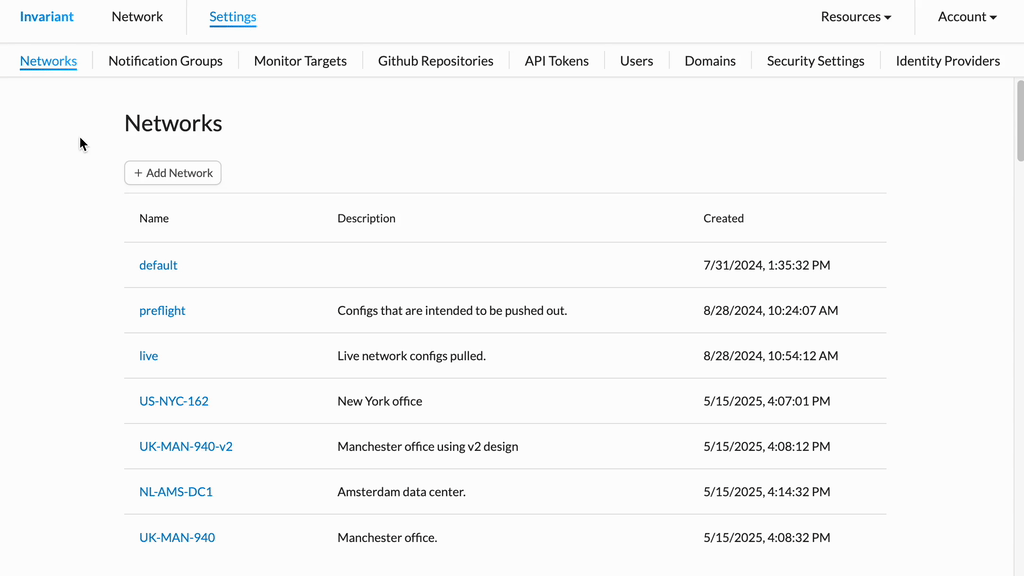Notification Group Management
Overview
Invariant Notification Groups allow you to define named collections of email subscribers. These groups can be subscribed to specific Networks. When events occur on those subscribed Networks, an email notification is automatically sent to all subscribers in the group. A description can be added for clarity.
Creating a Notification Group
Use these steps to create a new Notification Group.
- From Invariant Settings, click the Add Notification Group button.
- A form for defining the new group will appear.
- Enter a unique Group Name in the designated field.
- Add Email Subscribers:
- Click the Add Email button.
- In the new text box that appears, enter the subscriber's email address.
- To add more email addresses, repeat the "Click Add Email and enter email" steps for each subscriber.
- Subscribe to Networks:
- In the list of available Networks, check the box next to each Network you want this group to receive notifications for.
- (Optional) Provide a Description for the group in the text field.
- Click Create Notification Group to save the new group and its settings.
- The confirmation message "Notification Group successfully created" should appear.
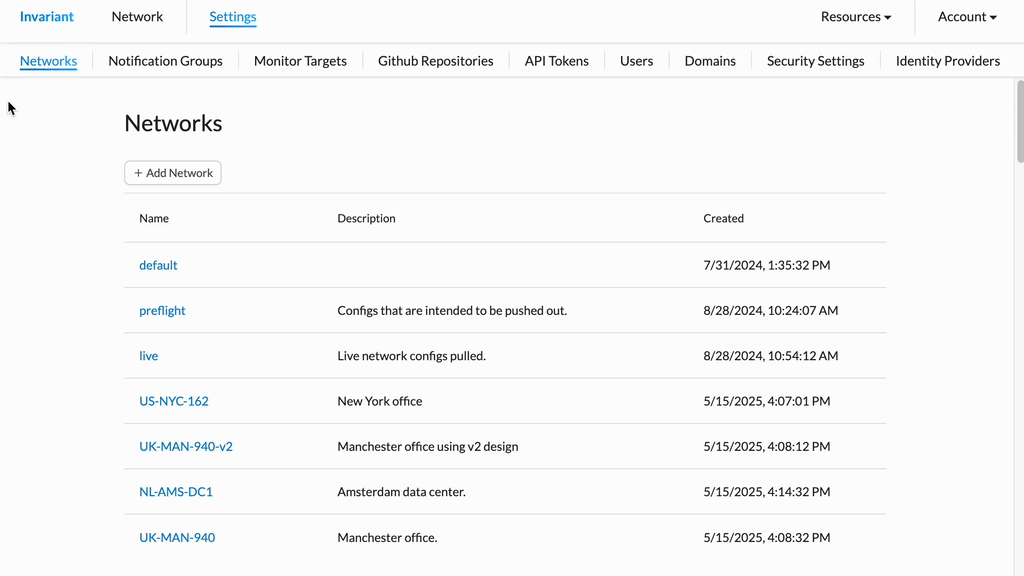
Editing a Notification Group
Use these steps to modify an existing Notification Group's name, subscribers, network subscriptions, or description.
- From Invariant Settings, click the name of the Notification Group you wish to edit.
- This will display the group's details and available actions.
- Click the Edit Notification Group button.
- The group's settings will become editable, similar to the creation form.
- Modify the Group Settings as needed:
- Update the Group Name.
- Manage Email Subscribers:
- To add a new subscriber, click Add Email and enter the email address.
- To remove an existing subscriber, typically there will be a remove icon (e.g., an 'X' or 'trash can') next to their email.
- Adjust Network Subscriptions by checking or unchecking the boxes next to Network names.
- Edit the Description.
- Once you have finished making changes, click the Save button to apply them.
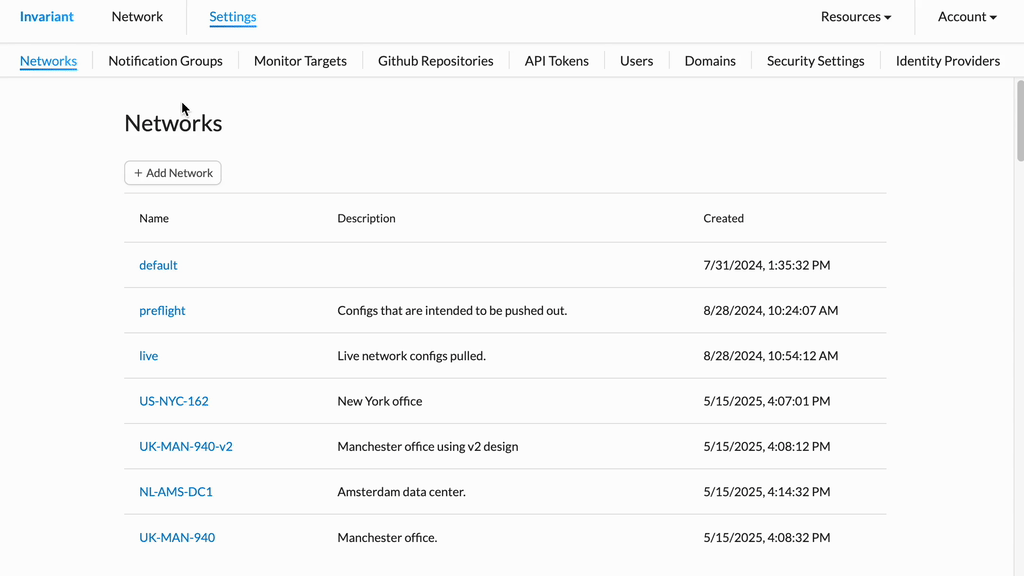
Deleting a Notification Group
Caution: Deleting a Notification Group is a permanent action and cannot be undone. This will remove the group and its list of subscribers and network associations.
- From Invariant Settings, click the name of the Notification Group you wish to delete.
- In the group's options or submenu that appears, click the Delete Notification Group button.
- On the confirmation prompt, click Confirm Delete to permanently remove the Notification Group.